Services
Can I access library resources from Off Campus?
Nearly all of the library's electronic resources may be accessed from off campus. The Baylor Health Sciences Library uses OpenAthens as a single sign on solution. All authorized users will be routed through OpenAthens to the authentication system of their institution. (SecureAuth for BSWH employees, and Shibboleth for CoD personnel.) Please note, while it is no longer necessary to login for off-campus access prior to searching for resources, it is recommended.
For step-by-step instructions on the new access method for eResources through OpenAthens, please see our Off-Campus Access guide.
The Baylor Scott & White Health hospitals at Baylor University Medical Center provide wifi access for staff and guests via 3 available networks:
- BSWHCorporate, and BSWHBYOD are intended for employees of BSWH through authentication with their BSWH network ids and passwords.
- BSWHGuest is intended for patients and visitors without login credentials.
NOTE: Access to the Baylor Health Sciences Library's online resources are only available via the BSWHCorporate network. Users connected to the BSWHBYOD and BSWHGuest wifi networks will NOT be able to access the library's eResources.
Can I use College of Dentistry Wifi?
Due to circumstances beyond the Baylor Health Sciences Library's control, the IP address of the College's wifi server is no longer on the College of Dentistry's network. Therefore, users connected to the CoD wifi should consider themselves off campus users.
How do I request a resource that the Library does not own?
Resources that are not currently part of the Baylor Health Sciences Library collection may be requested through the Library's Get It For Me service. Users will first need to supply their login credentials to fill out and submit their ILL request. Requests may also be submitted at the Library's Circulation Desk.
If you would like to request a resource purchase, please use the Questions or Comments form. Select "Suggestion for new resource(s)" from the Reason for Contact drop-down menu and the appropriate resource type from the Resource in Question drop-down menu.
Interlibrary Loan Hours and Holiday Closures
The Interlibrary Loan department staff are usually available during the library's regular open hours.
All requests will be processed during these hours. If you need assistance outside of these hours, you may email the Interlibrary Loan department at interlibloan@tamhsc.edu or call the library’s main desk at 214-828-8151 or 214-820-2377 during the library’s open hours.
All services, including interlibrary loan and Get It For Me services, are suspended for all library closures, including holidays. interlibrary loan and Get It For Me services resume when the library reopens.
What is Get It For Me and who can use it?
Get It For Me is an interlibrary loan (ILL) service provided by the Baylor Health Sciences Library, allowing users to obtain books and/or articles that may not be part of the Library’s collection. The service is free to Library Affiliates, which includes faculty, students, staff, and clinicians at Texas A&M College of Dentistry and Baylor Scott & White Health – North.
First-time users must create a Get It For Me account. College of Dentistry users can register by logging in here. BSWH - North must use this registration form.
Once an account is created, a request can be entered manually within the account, or directly from the Library’s databases (when full-text is requested). The Library fills Get It For Me requests by sending PDFs to this account.
Patron Responsibility: Interlibrary loan materials are the responsibility of the patron. If an item is lost, damaged, overdue, or stolen while in the patron’s possession they will be responsible for paying the replacement cost. The lending library determines the cost of replacement materials. Failure to pay charges will result in the suspension of interlibrary loan privileges and possibly access to the library’s resources until all charges are paid in full.
How does Get It For Me work with the library's databases, such as PubMed?
When accessed from the Baylor Health Sciences Library website, databases, such as PubMed, provide full-text links from each citation/abstract to the Library’s subscriptions using this button:
![]()
On the Library’s Primo All Search results page, a link to Get It For Me is provided in the Request the document section. Clicking on the Request <item> through Get It For Me link begins the process of obtaining the full-text version from another library through Interlibrary Loan and automatically fills out several required fields in the request form.
How do I request a Literature Search?
Patrons may fill out a Literature Search Request online or at the Circulation Desk. Additionally, users may contact the Library through the Ask-A-Librarian service or by calling (214) 828-8151 or (214) 820-2377 and requesting to speak with a librarian.
How can I get alerts on saved searches?
The Baylor Health Sciences Library provides a couple of different ways for patrons to save literature searches and receive alerts when new results become available.
PUBMED
A BHSL librarian will help you setup Pubmed alerts. Just fill out the simple form and a librarian will setup your account, create and save your search, and establish an alert schedule.
PRIMO All Search
Patrons can also use BHSL's Primo All Search resource finding tool to search for articles, save searches, and schedule alerts. Please see How can I save searches and setup update notifications in Primo? for more information.
May I request a class to be taught by a librarian?
Individual or group training classes for library resources may be requested online. Once redirected to the online form, be sure to select 'Request a class' from the drop-down menu under Reason for Contact. You may also contact the Library directly through Ask-A-Librarian or by calling (214) 828-8151 or (214) 820-2377.
How do I schedule an appointment with a librarian?
Patrons interested in scheduling an appointment with a librarian may do so by contacting the Library through the Ask-A-Librarian service or by calling (214) 828-8151 or (214) 820-2377.
Does the library provide access to any Reference Manager tools?
Yes, the Baylor Health Sciences Library does have access to an online Reference Manager tool through its subscriptions.
In addition, there are many fully or partially free reference manager solutions available online, including:
- Endnote
- Mendeley
- Zotero
Does the School of Dentistry or College of Medicine provide access to a plagiarism checking service?
Turnitin is an originality checking and plagiarism prevention service that checks your writing for citation mistakes or inappropriate copying. When you submit your paper, Turnitin compares it to text in its massive database of student work, websites, books, articles, etc.
Contact your school’s Instructional Technology team for access to TurnItIn.
- School of Dentistry - https://dentistry.tamu.edu/education/academic-affairs/instructional-design.html
- College of Medicine - https://medicine.tamu.edu/academics/students/academic-technology/index.html
Finding Resources
Primo All Search is the library's discovery & delivery tool. Primo All Search allows users to simultaneously search across, and quickly access, the Library's multiple electronic and print resources. Users can initiate searches by entering search terms into the 'Primo All Search' search box on the Library’s homepage, or by accessing the Primo All Search search page directly. More information on Primo All Search is available on the Primo End User Help page.
Which library resources can I search for in Primo All Search?
All of them. As the name implies, Primo All Search is the libraries one-stop access point for all of our resources, print and electronic. Print materials (which we sometimes refer to as our catalog) include books, journals, theses, historical collections, and more, all located within the walls of the library. There are also separate search interfaces for our eJournals, eBooks, databases, online collections, and articles. Or just use the All Search box to search for all of these and then use the facets on the left side of the results page to narrow down your results.
Primo All Search is also your point of entry into your Primo account, where you can:
- Save and share search results
- Pin favorite resources
- Save, label, group and share individual records (bibliographic details about a library resource)
- Set alerts on saved searches to receive emails whenever a new result is found
- See current search history
- See and renew current book loans
How do I login/register in Primo All Search?
The Sign in link is available at the top-right corner of Primo All Search search and results pages. When logging in it's important to choose the correct institutional affiliation from the pop-up box. (SecureAuth for BSWH employees, and Shibboleth for CoD personnel.)
Please note that before you can login to Primo All Search, you must have a registered and active account.
- New patrons who have never registered for a BHSL library card can register with our online form, or contact us using the contact info at the top of the page.
- Any patron who has checked out a book or gotten a new library card since June 1, 2017 already has an activated account.
- Patrons who have BHSL library cards, but who have not checked out a book since June 1, 2017 likely need to re-register. Please contact the library to determine the status of your account.
Do I need to login to use Primo All Search?
No. You do not have to be logged in to Primo All Search, or even have an active Primo user account, in order to search for, and access, Baylor Health Sciences Library resources via Primo. However, we do recommend that off campus users login to Primo All Search in order to ensure that they have access to all available resources.
Should I login to Primo All Search from off campus?
As library resources become more expensive more and more eResources are being purchased for access by members of just one institution or another. While on campus a user's IP address can be used to tell what they should have access to. However, while off campus a user would need to login to Primo All Search in order to ensure full access. BHSL recommends that all of its patrons login to Primo All Search when searching for or accessing library resources from off campus. You can always use Primo All Search from off campus as a guest user. However, that could mean that you won’t see some eResources that you otherwise would have access to.
How do I get a Primo All Search Account?
You can register via our online form, or you may come into the library and request a library card to get a Primo All Search account. An online solution will be available soon.
The Library has created a number of research and subject guides in support of the clinical, research and educational efforts of our patrons. The guides (in the form of tutorials, clinical tool sets and pathfinders) provide quick access to collections of resources specifically selected to meet the information needs of our users.
Accessing eResources
OpenAthens is a single sign on (SSO) solution that allows access the library’s resources for users both on and off campus. OpenAthens allows users to login to resources using their local network authentication systems (SecureAuth for BSWH, and Shibboleth for CoD) providing seamless access from any location. Authentication now occurs when you try to access an eResource, so it is no longer necessary to login for off-campus access before doing a search.
In addition, many of our provider's web sites are "OpenAthens" aware, providing patrons with the ability to login via OpenAthens directly from their web sites (i.e. without going first going to the BHSL web site). Typically the link will say “institutional login”, “openathens login”, or “shibboleth login”. Logging in directly at sites that are OpenAthens aware means that users with “reader” apps (QxMD, ReadCube, Kopernio, etc.) can now access articles at those sites using this login method. Please see http://bhslibrary.tamhsc.edu/oa-changes/#external-login for a step-by-step example of logging in to the New England Journal of Medicine via their OpenAthens aware login link.
For step-by-step instructions on the new access method for eResources through OpenAthens, please see our Off-Campus Access guide.
Do I need to still click the Off Campus Access Link?
The Off Campus Access link is no longer necessary for patrons to be able to access resources while off campus. However, the Primo All Search tool has the ability to display only those electronic resources that are accessible to patrons based on their institutional affiliation (BSWH or Texas A&M College of Dentistry). As costs rise, more and more eResources are being purchased by the library for access by patrons of only one or the other institution. While ON campus, Primo All Search can use the patron’s IP address to determine what eResources they have access to. But when off campus users will need to login to Primo All Search in order for Primo know with which institution they are affiliated.
Can I login through OpenAthens if I don't go through the library's site?
Yes. OpenAthens is a 3rd party product meaning resource access it is not limited to links on the library's website. Resource providers can also provide OpenAthens authentication to access their content. Simply find the OpenAthens login on a provider's site and then search for Baylor Health Sciences Library. This is especially helpful for patrons that use reference library software (EndNote, Zotero, Mendeley, etc.) or 3rd party "reader" apps (QxMD, ReadCube, Kopernio, etc.). Please see http://bhslibrary.tamhsc.edu/oa-changes/#external-login for more information.
Can I Access Library eResources through bibliographic reference tools and reader apps?
Yes. There has been a proliferation of bibliographic reference library tools (EndNote, Zotero, Mendeley, etc.) and 3rd party "reader" apps (QxMD, ReadCube, Kopernio, etc.) in recent years. The library simply can't provide individual support for each of these tools. However, content from resource providers who have setup OpenAthens authentication, can still be accessed through the library's subscription. Please see http://bhslibrary.tamhsc.edu/oa-changes/#external-login for more information.
As an alternative to 3rd party reader apps, please be aware that Primo All Search provides similar functionality.
How can I save searches and setup update notifications in Primo?
With a Primo All Search account it's easy to save your searches and get notifications when your searches find new results.
- Login to (or register for) your Primo All Search account.
- At the top of the search results panel, click on the Save Query link.

- If you want to be notifiied of new results in the future, click on Turn on notification for this query in the yellow pop-up bar at the top of the page.

Alternatively, you can save searches in your recent search history, and setup notifications on previously saved searches.
- Click on your name at the top right of the page to see your account menu.
- Select either Saved Items or Search History. Either will open a tabbed region on the same page, making navigation between the two as simple and changing tabs.

During your research you may find resources, whether they are articles, eBooks, databases, or whatever, that you'd like to share with colleagues who can also access BHSL resources. For various reasons however, simply cutting-and-pasting a URL from your browsers address window may or may not work. The best way to share a URL to a library online resource is to get its permalink from Primo, which will work both on and off campus: 
In the Primo record of the resource, click on the Permlink icon and then the COPY PERMALINK TO CLIPBOARD button.
If you have a library resource you'd like to share, but which is not available in Primo All Search, please contact the library.
What if I can't access an eResource?
If you're able to login successfully via OpenAthens, but are still unable to access an electronic resource that the library should have access to then you can try some basic trouble-shooting steps:
- Try a different browser, especially if you are using Internet Explorer. All browsers are a little different and could have problems correctly generating different parts, or all of, different web pages. Similarly, you can make sure that the browser has the latest version installed.
- Clear your browser's cache. Your browser will save files in a temporary cache to make page loading faster. However, old files in the cache can sometimes interfere with a browsers' proper functioning. Please note, that instructions for clearing the cache are browser-specific.
How do I report a problem with an eJournal, eBook, or Database?
Please use the Questions or Comments form. Select "Problem accessing website or electronic resource(s)" from the Reason for Contact drop-down menu and select the appropriate resource type from the Resource in Question drop-down menu.
How do I create a shortcut to the Library's website on my mobile device?
On iPad or iPhone:
Open Safari
Navigate to the Library’s website: bhslibrary.tamhsc.edu Press the  button at the bottom of the screen
button at the bottom of the screen
Press the  Add to Home Screen button
Add to Home Screen button
Press on  the Add link in the upper right hand corner
the Add link in the upper right hand corner
You will now see an icon on the home screen of iPad or iPhone. If you do not see an icon on your home screen, make sure the icon is not on another page by swiping across the home screen to the left.
On an Android device:
Open Chrome
Navigate to the Library's website: bhslibrary.tamhsc.edu
Press the settings menu button  to the right of the address bar Press the star symbol
to the right of the address bar Press the star symbol  , which adds a bookmark for the Library's website
, which adds a bookmark for the Library's website
Press Save
Press the settings menu button
Press Bookmarks
Press and hold the link to the Library's website
Press on Add to Home Screen 
Some versions of the Chrome may have the option to Add to Home Screen in the settings menu.
How do I create a shortcut to the Library's website on my desktop or laptop?
Using Chrome:
Open Chrome
Navigate to the Library's website: bhslibrary.tamhsc.edu
Click on the menu button  to the right of the address bar
to the right of the address bar
Select Tools and click on Create Application Shortcuts
On the pop up screen select which types of shortcuts you would like to create

Click Create
(On a Mac desktop or laptop – use the same steps for Chrome as you would for Firefox listed below)
Using Firefox:
Open Firefox web browser
Navigate to the Library's website: bhslibrary.tamhsc.edu
Make sure you can see both the website and your desktop on the same screen
Click and hold the mouse button down on top of the world icon in the address bar 
Continue to hold the mouse button and move the world to the desktop and then release the mouse button
Using Internet Explorer:
Open Internet Explorer web browser
Navigate to the Library's website: bhslibrary.tamhsc.edu
Make sure you can see both the website and your desktop on the same screen
Click and hold the mouse button down on top of the icon in the address bar 
Continue to hold the mouse button and move the icon to the desktop and then release the mouse button
About
The Baylor Health Sciences Library services the educational, research and clinical programs of Texas A&M College of Dentistry, The Texas A&M Health Science Center and Baylor Scott & White Health - North. However, members of the general public are welcome to use the Library's collection in house.
How do I obtain a library card?
To be a cardholder at the Baylor Health Sciences Library you must be affiliated with one of the following:
- Texas A&M College of Dentistry student, faculty, or staff
- Alumnus/alumna of Texas A&M College of Dentistry
- North Texas area practicing dentist
- Physician, clinical staff or employee of Baylor Scott & White - North
- Persons currently training within the Baylor Health Care System
- Anyone else who has been approved by the BHSL Director or Head of Public Services
Those eligible may obtain their library card by filling out a request form at the Circulation Desk.
How many books can I check out and for how long?
There is no limit to the number of books you may check out. Most books can be checked out for two weeks.
The renewal period for most books is two weeks. All Texas A&M College of Medicine Collection books are non-renewable.
Books that have been placed on hold by another library user may not be renewed; the items must be returned by their due date for others to utilize.
If you need to renew, you can do so by calling the Circulation Desk at 214-828-8151 or 214-820-2377, through your Primo user account, or in person.
What is the policy for overdue books?
The Library does not charge fines. However, patrons who receive three consecutive overdue notices for the same item(s) will be billed for replacement costs of the overdue item(s) and will be suspended until the bill is paid or items are returned. Library suspension excludes the patron from Library services including checkout, course reserves, interlibrary loan/document delivery, photocopying, and literature search requests.
How do I recommend titles to be added to the collection?
Any library user may recommend titles for the collection by either filling out the Questions of Comments form or completing a Recommended Purchases form at the Circulation Desk. Recommendations will be evaluated by the Library's Collection Development Librarian according to relevancy and support of the Baylor Health Sciences Library mission and policy.
Does the Library accept donations?
The Library accepts donations, however, once received, the item becomes the sole property of Baylor Health Sciences Library. As such, the Library reserves the right to decide whether or not to add the item to the collection based upon its relevancy and usefulness to the collection, completeness of the volume or set, and currency of the information. The Library accepts only current textbooks, medical or dental books published within the past 5 years, or books of historical value published before 1950.
Can I get into the library during off-hours?
Yes, the Baylor Health Sciences Library provides off-hours access to all Texas A&M College of Dentistry and Baylor Scott & White Health personnel via a badge reader at the front door. Access to the library must be obtained through the hospital during off-hours for all personnel. Off-hour access is granted to the sitting areas and quiet study room only. Print material cannot be accessed during off-hours.
Badge not working? CoD personnel should contact campus security. BSWH personnel should contact their supervisors.
Baylor Health Sciences Library Mission Statement
The Baylor Health Sciences Library provides information and resources in support of the educational, research, and clinical programs of the Texas A&M University College of Dentistry and the Baylor Scott & White Health Care System. The Library also offers services to patients and their family members seeking health-related information.